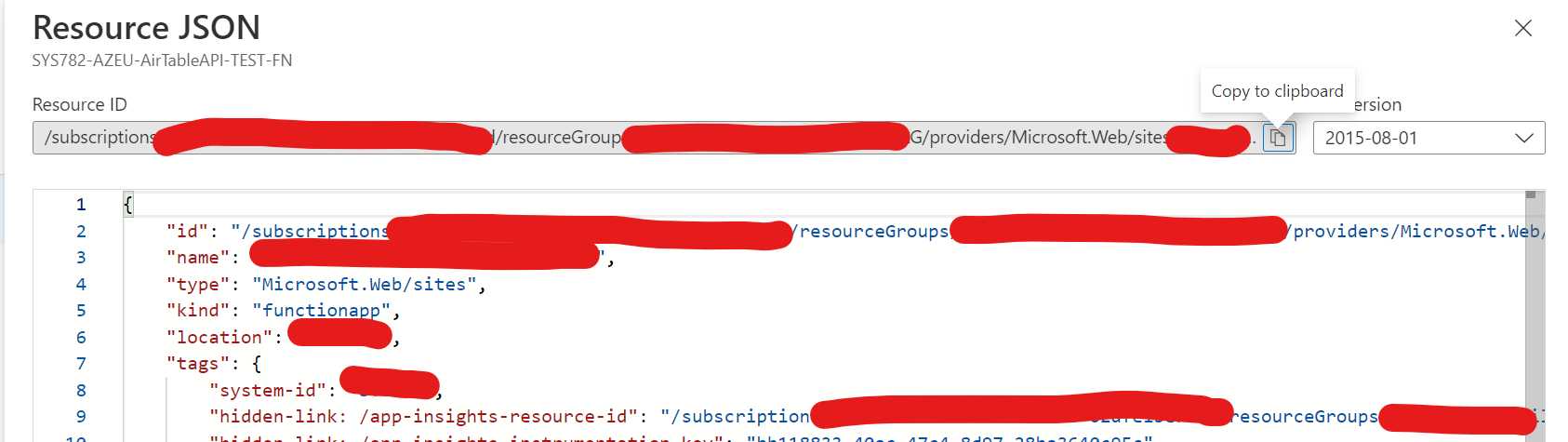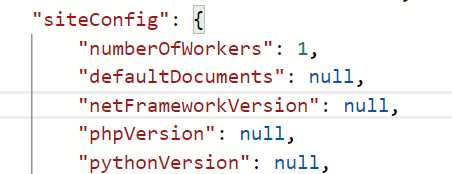I was tasked with setting up a Function environment. The Function was supposed to be hosted as a version 4 (~4) and was written in .net 6. No problem, right? Wrong!
The error
This was the error I got:
Your app is pinned to an unsupported runtime version for '~4'. For better performance, we recommend using one of our supported versions instead: ~3.
To me that seems like a you problem but as ever Azure says it’s mine.
The hunt
I used Bicep to deploy the Azure function, but in order to find all the settings that might be needed I opened the JSON view of the Function in the Azure Portal. The Function was pushed to development by the developer and it was up to me to deploy it in TEST and PROD.
The JSON view is an awesome feature. On the overview page of almost all services, you will find it up and to the right. It’s just a link:

If you click it, you get the JSON/ARM representation of the service:
You can find all the settings that you might want to look up, such as Always On or which server farm it is connected to.
The find
I found this article from Microsoft, which I recommend, but at the same time it should not have to exists. It addresses all kinds of issues you can encounter when using Azure Functions 4.
The solution
You need to tell Azure what version of dotnet you are using. This only needs to be done when using version 4 and .net 6.
Add this setting to your Bicep:
properties: {
siteConfig: {
netFrameworkVersion: 'v6.0'
}
}
Then redeploy and the error message dissappears.
The grief
Now the pitfall part is that if you look into the JSON view of the Function and try to find that setting … it is null. Even after your redeploy.
So, how are we supposed to know that needs to be set?
Boo! Boo I say.